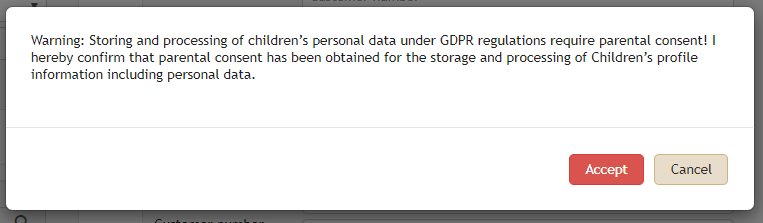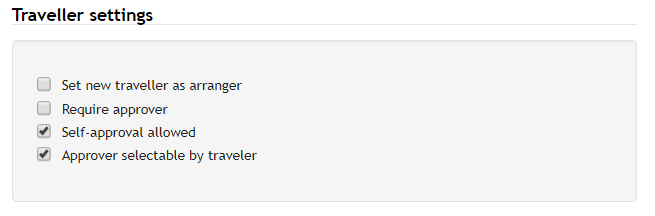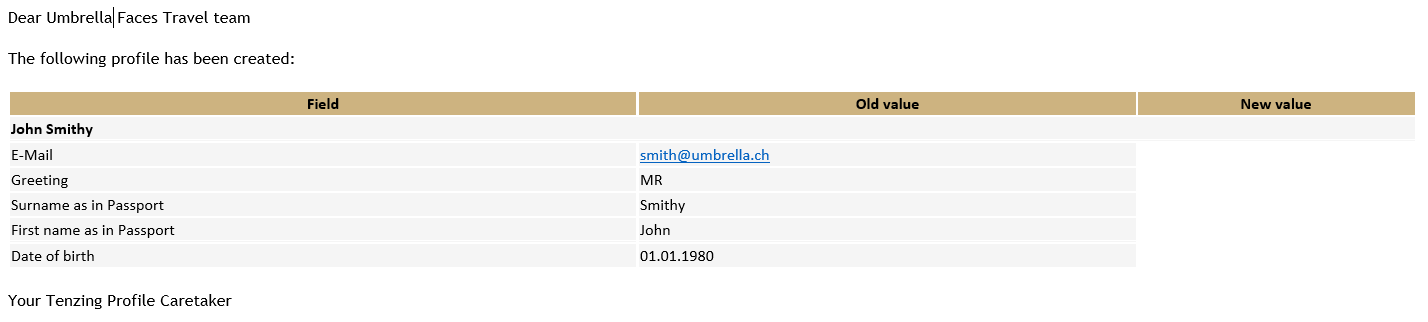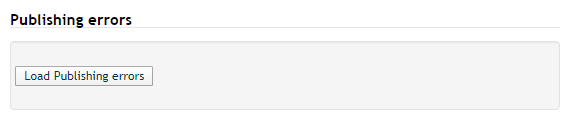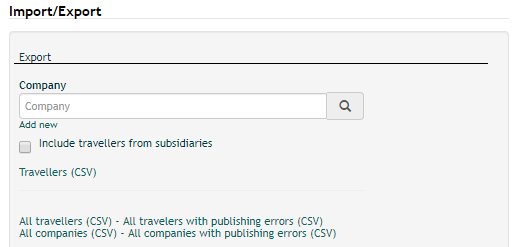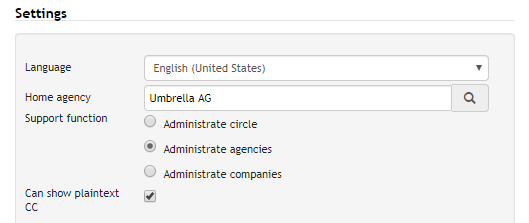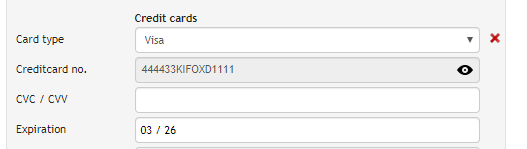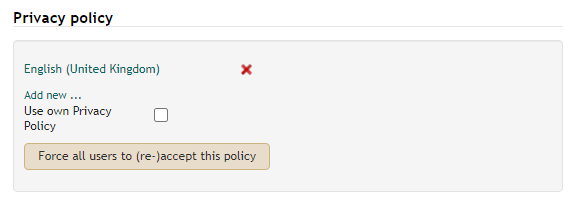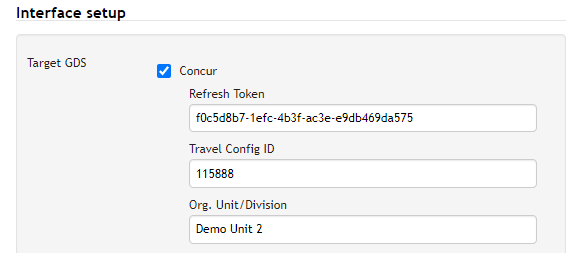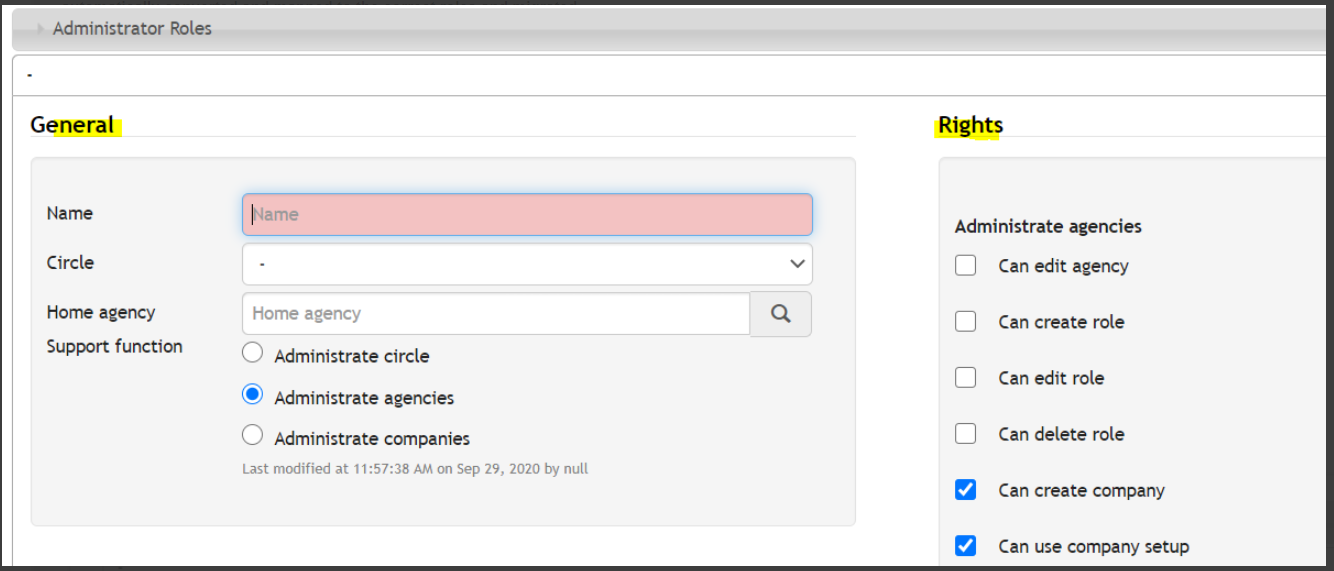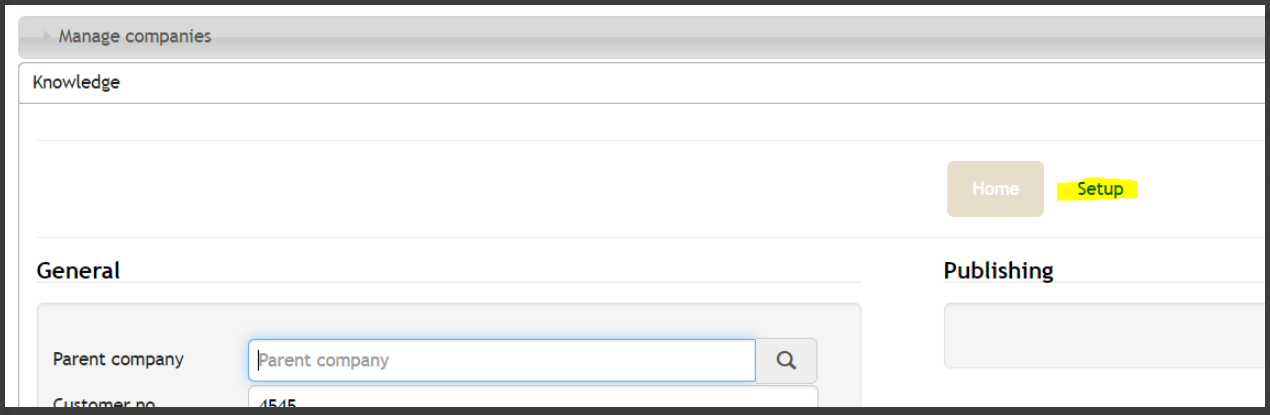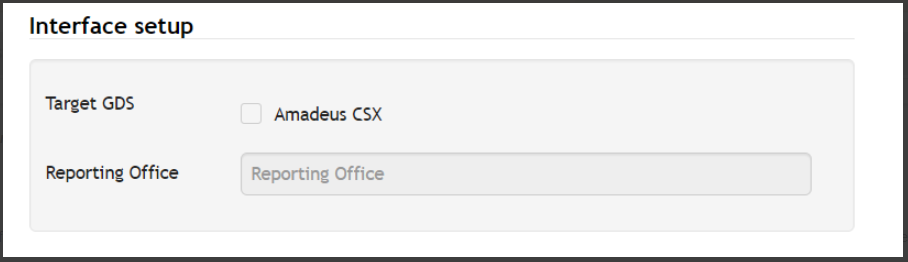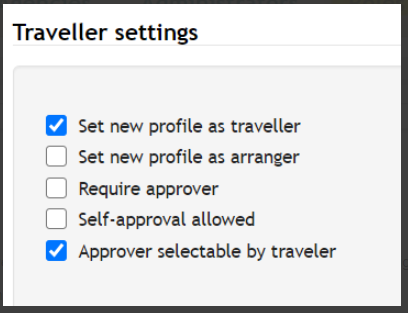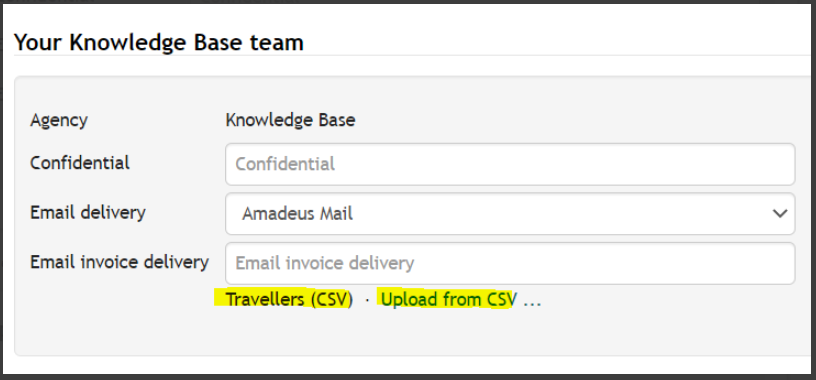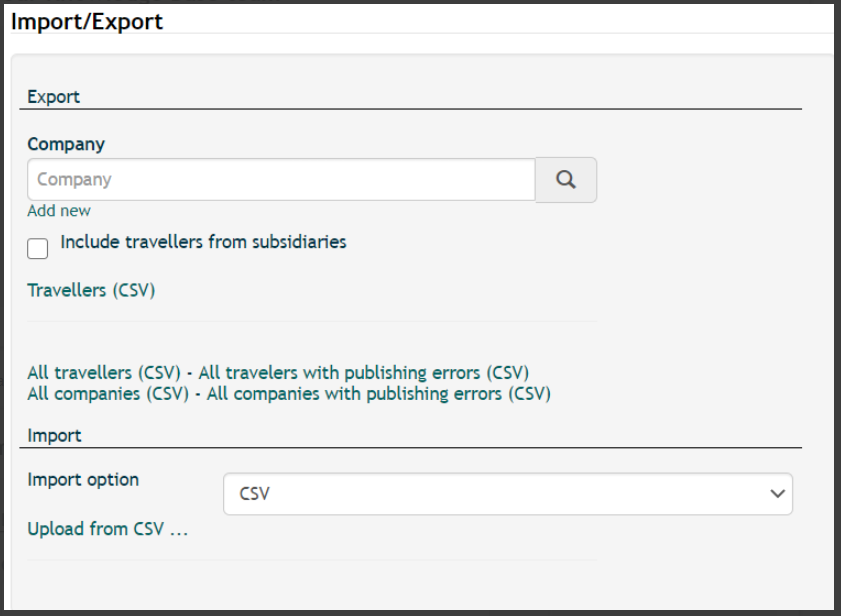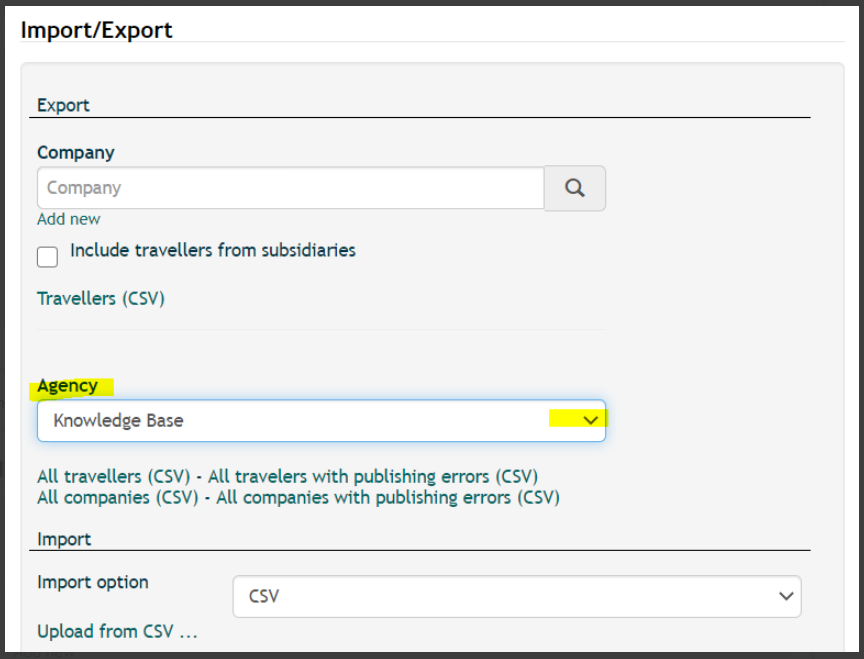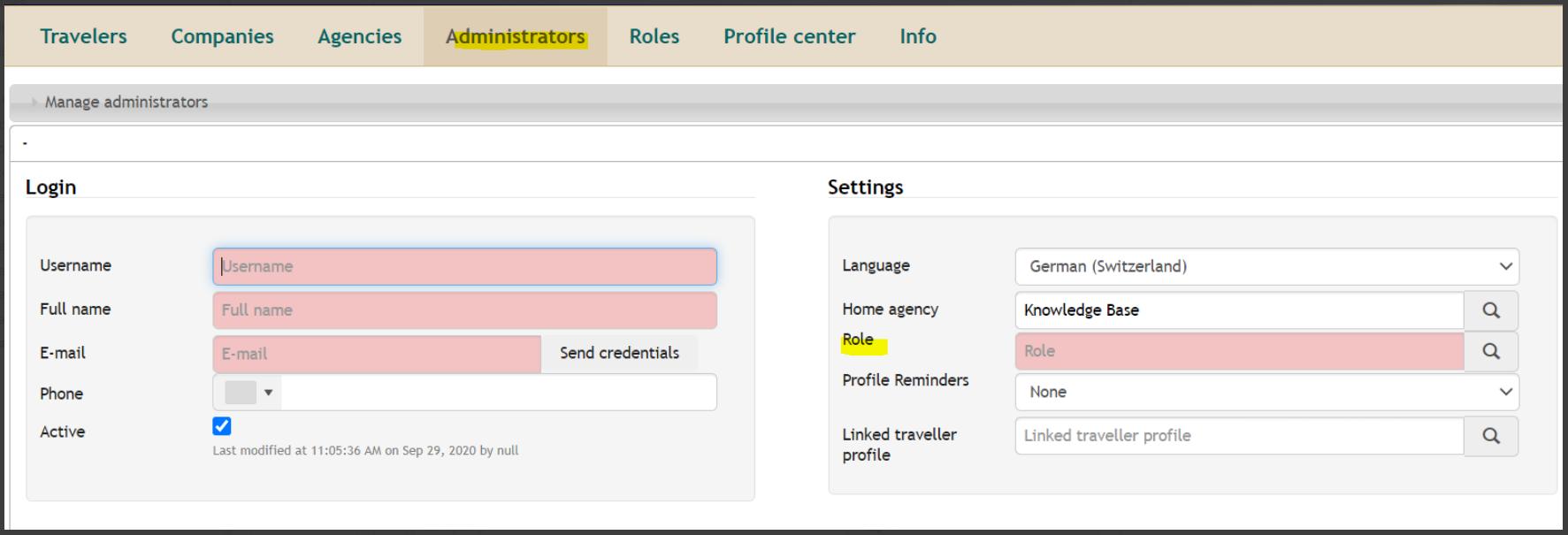Release Note
Inhaltsverzeichnis
Release Note 19. November 2019
GDPR - Warning Message incase of date of birth is under 16 years
A Warning message is displayed if a user (all users) is adding a date of birth which is under 16 years. Similar function which we have alreday delivered for sensitive data (Meal request, smoker).
CSV File - Last modify & publish States
The CSV file export includes new columns:
| Last modify date | sortedPublishStates#.lastpublished | Indicates the date of last synchronisation |
| Synchronisation Status | sortedPublishStates#.lastpublishState | Indicates status of last synchronisation |
This new columns are available for every connected interface.
Note: This is a only export function, no import possible.
Approver selectable by traveller
In the company profile "Traveller Setting" it can be selected whether a approver can be chosen by the traveller.
Note: the default is true (activated checkbox)
Sabre – new sources for Employment Information
With the following sources for Employment Information we improved the synchronisation to Sabre
| Employement Information | Soucre |
|---|---|
| Division | Division |
| Company | Company |
| Business Unit | BusinessUnit |
| Operating Unit | OperatingUnit |
| Location | LocationCd |
| Region | RegionCd |
| Branch ID | BranchID |
| Additional Information | InformationText |
Note: more Sabre sources can be found at Sabre Source
Concur – new sources
With the following sources we improved the synchronisation to/from Concur
| Concur field | Source |
|---|---|
| Hotel Travel Preferences - Rollaway bed | PreferRollawayBed |
| Hotel Travel Preferences - Crib | PreferCrib |
| Hotel Travel Preferences - Foam pillows | PreferFoamPillows |
Note: more Concur sources can be found at Concur Source
Cytirc - new sources
With the following sources we improved the synchronisation to/from Cytric
| Cytric field | Source |
|---|---|
| Billing address - Company - Rollaway bed | billing_company |
| Billing address - Attention to | billing_attentionto |
| Billing address - Street | billing_street |
| Billing address - Postal Code | billing_zip |
| Billing address - City | billing_city |
| Billing address - Country | billing_country |
| Billing address - State | billing_state |
Note: more Cytric sources can be found at Cytric Source
Release Note 17. February 2020
Amadeus CSX: Create new profile in case of error "Record Locator not found"
Amadeus removes profiles in case these are not used for over 700 days. During synchronization, this leads into the error message "RECORD LOCATOR NOT FOUND" and hinders the profile from being published to Amadeus CSX. To avoid this situation, we improved the synchronization such that Faces automatically removes the Profile number within Faces and creates a new Amadeus profile.
Note: All existing errors could be fixed by using the "initiate mass-publshing" in the Profile Center "all erroneous".
New Sabre Sources: General Information, Category & Type
The new Sabre sources synchronizes data to Sabre's "General Information". Using Faces' custom field definitions & custom publish actions, one can synchronize data to a different Category & Type under General Information in Sabre.
Example:
Custom field definitions
Custom publish actions
Currently, the following Types and Categories can be used:
| Sabre Source | General Information |
|---|---|
| Σ{}¥C/GEN | Category: General Type: Special Service |
| Σ{}¥C/CAR | Category: Car Type: Special Service |
| Σ{}¥C/HOT | Category: Hotel Type: Special Service |
| Σ{}¥C/PAY | Category: Payment Type: Special Service |
| Σ{}¥C/AIR | Category: Air Travel Type: Special Service |
| Σ{}¥C/RAL | Category: Rail Type: Special Service |
| Σ{}¥C/AIR,T/PE | Category: Air Travel Type: Profile |
Self-Registration: Email notification for new profiles
An Email notification is sent to all receivers stored in the "Send system notifications to" at agency level in case a new traveler has "self registered".
Profile Center: Publishing errors
A new button is available in the Profil Center for circle and multi agency administrators to display all erronoues profiles.
Release Note 12. March 2020
Profile Center - all erroneous CSV
In the Profile Center under the section "Import/Export", two new export funcitons are available.
- all travelers with publishing errors(CSV) = will export all traveler profiles which contain a synchronisation error to at least one system
- all companies with publsihing errors(CSV) = will export all company profiles which contain a synchronisation error to at least one system
Administrator - new rights, "can show plaintext CC"
With the new tick-box "can show plaintext CC" on the Administrator profile it can be configured so that the administrator is allowed to de-tokenize credit cards.
New tick-box on the Administrator tab under Settings
De-tokenize credit card funciton
New Sabre sources
With the following sources we improved the synchronisation to Sabre.
| Faces Sabre Source | Sabre Profile Field |
|---|---|
| prefFirstName | Traveler Information / Preferred First Name |
| prefSurName | Traveler Information / Preferred Last Name |
| AIR_PREF¥ | Air Preference / General Information (Trip Type: All) |
| GRND_PREF¥<VendorCode>¥ | Ground Transportation Preferences / Vendor / Additional Information |
Release Note July & August 2020
Export/Import Company setup
The function to export or import company customs fields and custom publish actions into a specific company setup is now available in the company setup.
Profile Reminder - Passport expiry 8 months
Automatical email alerts for passports will be sent to the traveller, travel arranger, company or agency administrator 8 months instead of 6 months before the expiration .
Privacy Policy
In the agency tab a new checkbox "Use own Privacy Policy" is selectable, where either the Umbrella Privacy Policy or just the own agency policy can be shown.
Note: by activating the "Use own Privacy Policy" at least one own agency privacy policy needs to be stored.
New Sources for synchronisation
With the following sources we improved the synchronisation to the interfaces.
Amadeus
| Amadues Prefix | Description |
|---|---|
| PFO | Format to be used PFO/<text>/<dateformat DDMMMYYYY> e.g. PFO/CHECK UNUSED TICKETS/10MAY2021 |
Cytric
| Cytric Source | Cytric Field |
|---|---|
| ShareContactEmail | Personal Data
Share e-mail address to receive notifications from the airline |
| ShareContactMobile | Personal Data
Share mobile number to receive notifications from the airline |
| ShareContactMobilePhone | Personal Data
Mobile Telephone |
| personalDataGender | Personal Data
Gender |
| defaultDepartureRailStation | Personal Preferences
Default Departure Rail Station |
Note:
To synchronize the email/phone into a SR CTCE/CTCM in e.g. Amadeus CSX the setup beside the custom field needs to have the following custom publish action.
| Action | Profile type | Interface | Source | Target |
|---|---|---|---|---|
| COPY | T | CSX | tf:replace(genInternalShareConctactEmail, “yes=CTCE;no=”),email | SR*{}YY/{} |
| COPY | T | CSX | tf:replace(genInternalShareConctactMobile, “yes=CTCM;no=”),genInternalShareConctactMobilePhone | SR*{}YY/{} |
Sabre
| Sabre Source | Sabre Red Profile Field |
|---|---|
| 9{}-C | Contact Information
Phone Type: Mobile |
Release Note 23. September 2020
Concur Org Unit/Division
A new filed within the Concur Interface (Target GDS) at company level is available, which gives the possibility to additionally link the company additional to a Concur Org Unit/Division.
The following logic will apply:
- Company with only stored Travel Config ID: All travelers from the entered Travel Config ID will be synchronized to/from the company
- Company with Travel Config ID and Org Unit/Division: All travelers from the entered Travel Config ID and Org Unit/Division will be synchronized to/from the company
Note: if the Concur source "Division" is configured in a custom filed, the source will be ignored in case of the usage of the new Org Unit/Division field in the Interface setup.
Preview of the next Release Note
A new tab, Roles, is to be added to the UI by mid of October 2020 and there will be a slight change made to the administrator tab as well. With the deployment, your agency administrators' current access rights will be automatically converted and mapped to the correct roles and migrated.
Roles
Under this section, different reusable custom roles for a given support function can be created and assigned specific rights. A created role is later selectable in the administator tab.
Roles has been divided into two main sections: General and Rights
| Field | Description |
|---|---|
| Name | Give a name to the role. We suggest sensible names like: Agency Admin all funtions, Agency Admin_can create,edit,delete role_use company setup etc. depending on the access rights alloted. This creates an overview hence the roles and funtions can easibly be told apart when assigning these to administrators |
| Circle | This is visible to Umbrella support. It can be used to assign a role to the whole circle, meaning the role would be visible/ selectable across all agencies of the particular circle |
| Home Agency | Specific agency to which the administrative role is to be created. Depending on the support function, this field might already be set to the default agency of the administrator creating the role. Circle administrators are able to choose the agency if there are multiple agencies in their circle |
|
As indicated in the above illustration, support functions are no longer under the administrator tab but rather under the roles tab. These must however be be assigned particular rights in order to be properly functional. Based on the function chosen, the access rights available for it is displayed on the right hand side ( with some already pre-selected although these can still be stripped away and/ or some added to the selection) i.e:
| |
| Support Function
|
Rights
|
| Administrate circle |
In addition to the functions assignable to an agency administrator such a user can also be assigned the following rights:
It goes without saying that a circle admin can also:
|
| Administrate agencies |
In addition to the functions assignable to a company administrator such a user can also be given some or all of the following access-rights:
|
| Administrate companies |
The following are the possible functions assignable to a company administrator:
|
Administrator Tab - new fields
A new search field "Role" has been added to the administator section. Predefined roles can be assigned to the user from the drop down list.
Depending on the rights assigned to the role selected, either of the following fields may appear beneath the role:
| Field | Description |
|---|---|
| Add. managed Agencies |
Allocate additional agencies for administration. More agencies can be allocated by clicking "add new". This has to be added to the profile by either Umbrella support, by a circle administrator or an agency administrator who has been assigned the rights to be able to administrate all the agencies in question P.S: This field appears only if an agency administrator role is selected |
| Add Managed companies |
P.S: This field appears only if a company administrator role is selected |