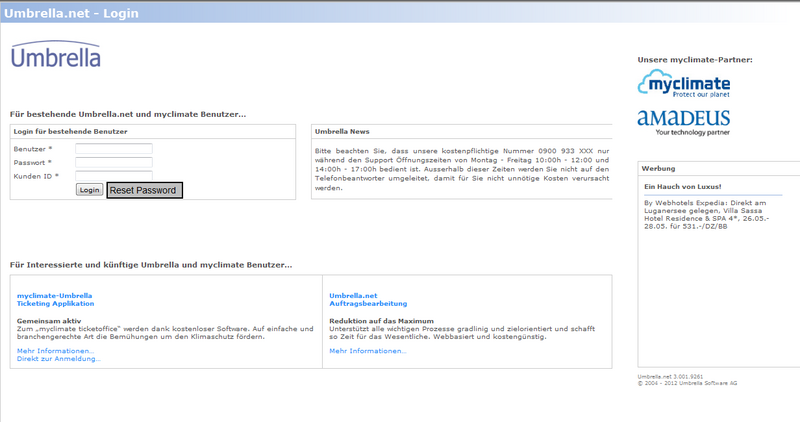Anmelden: Unterschied zwischen den Versionen
(→Passwort ändern) |
(→Arbeitsabläufe / Prozesse) |
||
| Zeile 45: | Zeile 45: | ||
== Reset Password == | == Reset Password == | ||
| + | |||
| + | Der Umbrella.net Benutzer hat das Passwort vergessen. Das Passwort kann folgendermassen zurückgesetzt werden: | ||
| + | |||
| + | # Direkt auf dem Login-Screen den Link "Passwort vergessen" anwählen | ||
| + | # Es öffnet sich | ||
| + | |||
| + | |||
A user who has forgotten his password can have his password reset by calling the new function (clicking on a link or pressing a button). The fields username and client ID may not be empty. Should this be the case, appropriate error messages will be displayed. If this data is provided, the system generates a passowrd and the user will be informed by e-mail of the new password. On logging in with the system generated password, the user will be directed to the user administration screen and has to provide an own password. This is set on all users of the group (parent and child/children). | A user who has forgotten his password can have his password reset by calling the new function (clicking on a link or pressing a button). The fields username and client ID may not be empty. Should this be the case, appropriate error messages will be displayed. If this data is provided, the system generates a passowrd and the user will be informed by e-mail of the new password. On logging in with the system generated password, the user will be directed to the user administration screen and has to provide an own password. This is set on all users of the group (parent and child/children). | ||
Version vom 14. September 2012, 10:32 Uhr
Inhaltsverzeichnis
Übersicht
Damit sich ein Benutzer im Umbrella.net anmelden kann wird ein Benutzername, ein Passwort und eine Kunden-ID benötigt. Der Benutzername sowie das Passwort kann jederzeit in der Benutzerverwaltung angepasst werden. Umbrella.net fordert den Benutzer alle 90 Tage auf das Passwort zu ändern.
Layout
Die Funktion 'Reset password' ist ab Release 3.01 verfügbar
Benutzeroberfläche
Bereich Login für bestehende Benutzer
| Benutzer | Hier wird der Benutzername eingetragen. |
|---|---|
| Passwort | Hier das Passwort eingeben. |
| Kunden ID | In diesem Feld wird die dem Reisebüro zugeteilte Kunden ID eingegeben. |
Buttons
| Login | Mit Klick auf Login wird der Benutzer bei Umbrella.net angemeldet. |
| Reset Password | Wurde das Passwort vergessen, so kann über diesen Button ein neues Passwort angefordert werden. |
Arbeitsabläufe / Prozesse
Diese Funktion wird ab Release 3.01 aktiv sein
Reset Password
Der Umbrella.net Benutzer hat das Passwort vergessen. Das Passwort kann folgendermassen zurückgesetzt werden:
- Direkt auf dem Login-Screen den Link "Passwort vergessen" anwählen
- Es öffnet sich
A user who has forgotten his password can have his password reset by calling the new function (clicking on a link or pressing a button). The fields username and client ID may not be empty. Should this be the case, appropriate error messages will be displayed. If this data is provided, the system generates a passowrd and the user will be informed by e-mail of the new password. On logging in with the system generated password, the user will be directed to the user administration screen and has to provide an own password. This is set on all users of the group (parent and child/children).
Passwort ändern
Zulässige Passwörter Zulässige Passwörter müssen folgende Kriterien haben:
- Mindestens 8 Zeichen
- Davon mindestens 1 Zahl
Aufforderung durch Umbrella.net Der Benutzer wird von Umbrella.net alle 90 Tage aufgefordert das Passwort zu ändern. Umbrella.net verweist automatisch auf ein Fenster, hier wird PW überschrieben.
>> Printscreen
Manuelle Änderung des Passworts
Das Passwort kann jederzeit manuell angepasst werden. Hierzu in der Benutzerverwaltung das Passwort überschreiben.
Technische/Funktionale Details
- Hier werden Abschnitte erstellt mit identischem Namen zu Layout/Prozesse
- In der "normalen" Doku ein Link auf die entsprechende Details (im sinne von (Details ...)
- Ein Detail-Abschnitt beginnt mit einem "Backlink": "Details zu ..."